For those who are not completely sure, Windows Readyboost is a disk-caching technology that allows one to make their system more responsible through the use of removable media such as USB flash devices or Smartcards. Rather than letting you choose whether to enable Readyboost or not, Windows Vista makes this decision for you. The thing is that even though Microsoft has claimed Readyboost to be enabled on the slowest possible removable devices, its decision is still not always correct. However, the registry can change that.
Although I have tested this with my USB without damaging it, I am in no way responsible for what happens to your removable device when testing this out. Just make sure you follow the instructions carefully. Also, expect little or no performance gain when using this on incompatible devices.
1. Plug in the device.
2. Access your device properties: Start Pearl > My Computer > Right click device > Properties > Readyboost Tab
3. Select, “Stop retesting this device when I plug it in.”
4. Unplug the device.
5. Open the registry editor: Start Pearl > Type regedit in the search bar
6. Access: HKEY_LOCAL_MACHINE / SOFTWARE / Microsoft / Windows-NT / CurrentVersion / EMDgmt
7. Make the following registry changes:
- Change the Device Status to 2.
- Change ReadSpeedKBs to 1000.
- Change WriteSpeedKBs to 1000.
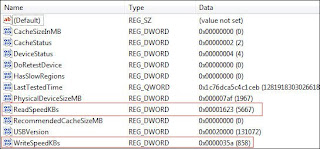 8. Plug in the device and Readyboost should work
8. Plug in the device and Readyboost should work

0 comments:
Post a Comment